Knowing how to install Minecraft Forge is essential to setting up the vast majority of mods, as Forge acts the central program that installs and manages them through Minecraft. It’s not really an optional element of the process – most mods are run this way, and without Forge it’s not really plausible to do proper Minecraft modding in any easy way.
With that in mind, anybody who wants to set up the best Minecraft mods should check below to find out how to install and run Minecraft Forge, where we’ve laid out a simple, comprehensible tutorial.
Choose your Minecraft Forge download
The main Minecraft Forge download page will have these two options at the top (with the actual numbers changing according to which number update for Minecraft was most recent):

It’s probably best to pick the ‘Recommended’ box on the right. It might look older than the ‘Latest’ option but it will be the most stable thing to use, tested properly and presented that way for a good reason. The Latest version will probably be fine but will be less tested and could cause errors and problems.
Once you’ve clicked on your choice you’ll likely then get an ad page with this message at the top:
“The content below is an advertisement. After the count-down, click Skip to begin your Forge download”
When the timer runs down you’ll see a big red ‘Skip’ button appear next to the ‘Create Forge Server’ button. Click Skip and your download will start. You might get a message that the file could harm your computer, but assuming you’re downloading the official Forge file from the website you can ignore that warning. If you are downloading it from somewhere else… don’t.
Download Java if you need it
If you already have Java installed then your Minecraft Forge download will have a Java icon and install when you double click on it, in which case you can skip ahead.
If not, and your Forge download looks like a blank or broken icon, then download Java and install it. It’s probably best to restart your machine once you have, just to make sure everything’s settled in. Once Java is installed, your Forge download should have an icon and you’ll be able to click on it and install it.
Choose the Forge installation in Minecraft

Once you’ve installed Minecraft Forge you’ll be able to choose it as an installation. To do that open up the the Minecraft Launcher, choose Installations and you should see the Minecraft Forge option you downloaded and installed. Select it to start playing. You’ll be taken to a page with a button that says ‘Open Mods Folder’. This will open up the folder where you place any mods you want to play with, and going via this route is probably the quickest and easiest way to find it. Obviously Minecraft Forge alone won’t do anything so check the link to our favorite Minecraft mods at the top of the page to find some options you can then download and add to the mods folder.
Minecraft cheats | Best Minecraft servers | Minecraft Realms | Best Minecraft seeds | Best Minecraft mods | Best Minecraft shaders | Best Minecraft skins | Best Minecraft texture packs | Play Minecraft for free
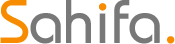 Game News Video Games Reviews & News
Game News Video Games Reviews & News



