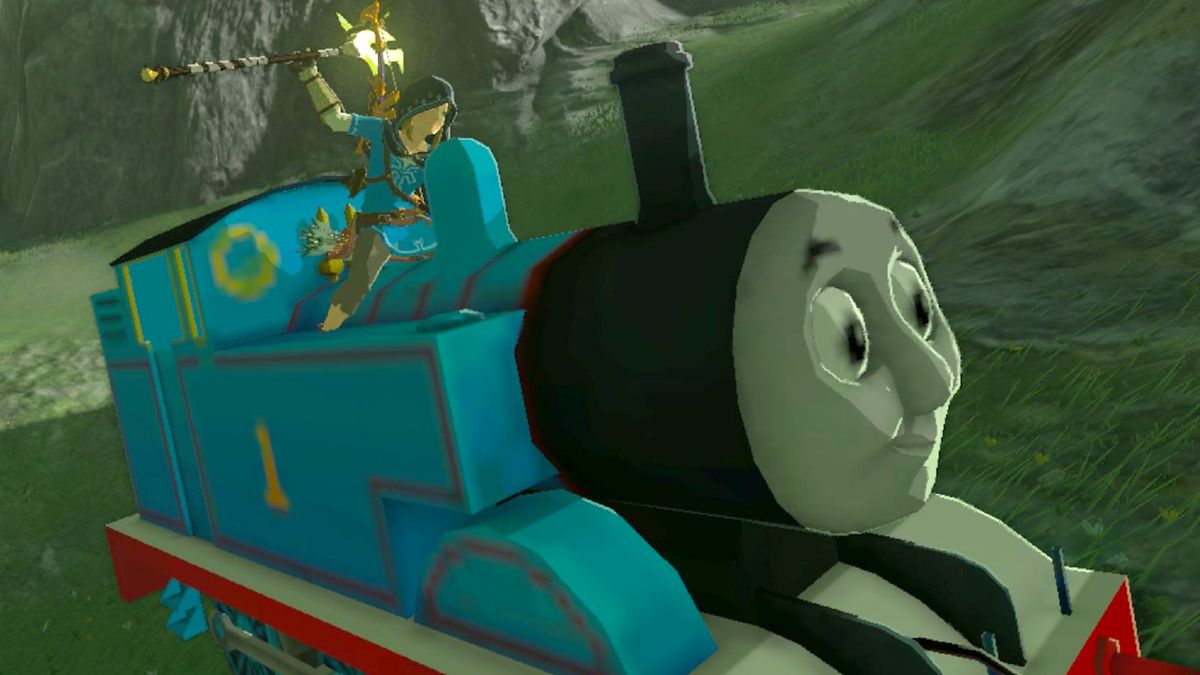One of the most anticipated Vita launch titles is undoubtedly Uncharted: Golden Abyss, Sony Bend’s take on Naughty Dog’s adventurous series. Just as the first Uncharted was used to prove the power of the PlayStation 3, Golden Abyss has the same job for the Vita, with multiple different features that look to show the worth of Sony’s system’s power and unique controls.
And boy, does it make use of the system’s controls – all of them. We recently played through a copy that we imported from Japan, and have listed all (or most) of the different uses we came across, but be warned: there might be slight spoilers about some of the game’s segments, although we won’t actually talk about the story or context at all.
Gyroscope

Above: Ignore the burning building, just keep it steady
1. Balancing: crossing logs or planks will occasionally cause a meter to pop up, showing Drake’s balance. As he walks, the meter will shift, making it necessary to tilt the system to prevent him from falling.
2. Leaning into a jump: Instead of holding the analog stick towards a ledge, you can simply tilt the system in the correct direction, causing Drake to lean and reach out his hand.
3. Aiming: When holding down the left trigger, you can move the Vita around to aim guns. While this wasn’t as comfortable or intuitive as using the right analog stick for every gunfight, we found ourselves relying on it heavily to pull off precise headshots. We’d set up the shot with the buttons and then shift the system slightly, lining up a perfect shot every time.

Above: A slight tilt up and it’s curtains for that guy
4. Camera: Sometimes for story reasons (and sometimes just because), Drake will be able to take pictures of objects in the environment. You’re given more points the closer you’re able to line up the shot to an example image shown, and it’s achieved by moving the system exactly like a camera.
5. Sliding down a river: At one point Drake ends up sliding down a river (as he’s known to do). To avoid rocks, you need to tilt the system to the left and right.
Back Camera
6. Holding it up to the light: At one point, Drake gets a piece of parchment he doesn’t know what to do with. He mentions that holding it up to a light might reveal something hidden – and it does, but only when the player literally holds the Vita up to a bright light.
Front Touchscreen

Above: Not pictured: a giant yellow arrow telling you to swipe
7. Melee combat: Melee works much like it does in Uncharted 2, but frequently you’ll need to swipe the touchscreen in a certain direction once or twice to execute a finishing move.
8. Boss battles: A few of the game’s boss battles are long quick-time events that use the touchscreen exclusively, sort of like the Krauser knife fight from Resident Evil 4.
9. Reloading: Tapping the ammunition counter on the top left of the screen will reload your weapon. It’s a little bit of a reach, and isn’t as convenient as just hitting down on the d-pad, but considering reloading requires Drake to use both of his hands to put a new clip into his gun, it sort of makes sense that we’d actually move our hand to do it.
10. Picking up a gun: When you walk over a weapon, an icon will show up on the bottom of the screen that can be tapped to swap for a new gun.
11. Not falling: Sometimes, Uncharted will throw in a quick-time event to prevent Drake from falling as the thousand-year-old ruins he’s climbing on crumble (shocking, we know). An arrow will appear on the screen for us to swipe across, and doing so stabilizes the adventurer and allows him to climb more.

Above: Sniping with motion and touch controls feels like cheating
12. Sniping: Zooming in with the sniper rifle had requires us to move a slider on the right side of the touchscreen.
13. Throwing grenades: Lobbing a grenade at an enemy is actually quite easy, thanks to the touchscreen – all you need to do is drag the grenade icon from the bottom right of the screen to where you want to throw it, and bam – the grenade is thrown.
- 1
- 2
Current page:
Page 1
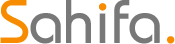 Game News Video Games Reviews & News
Game News Video Games Reviews & News